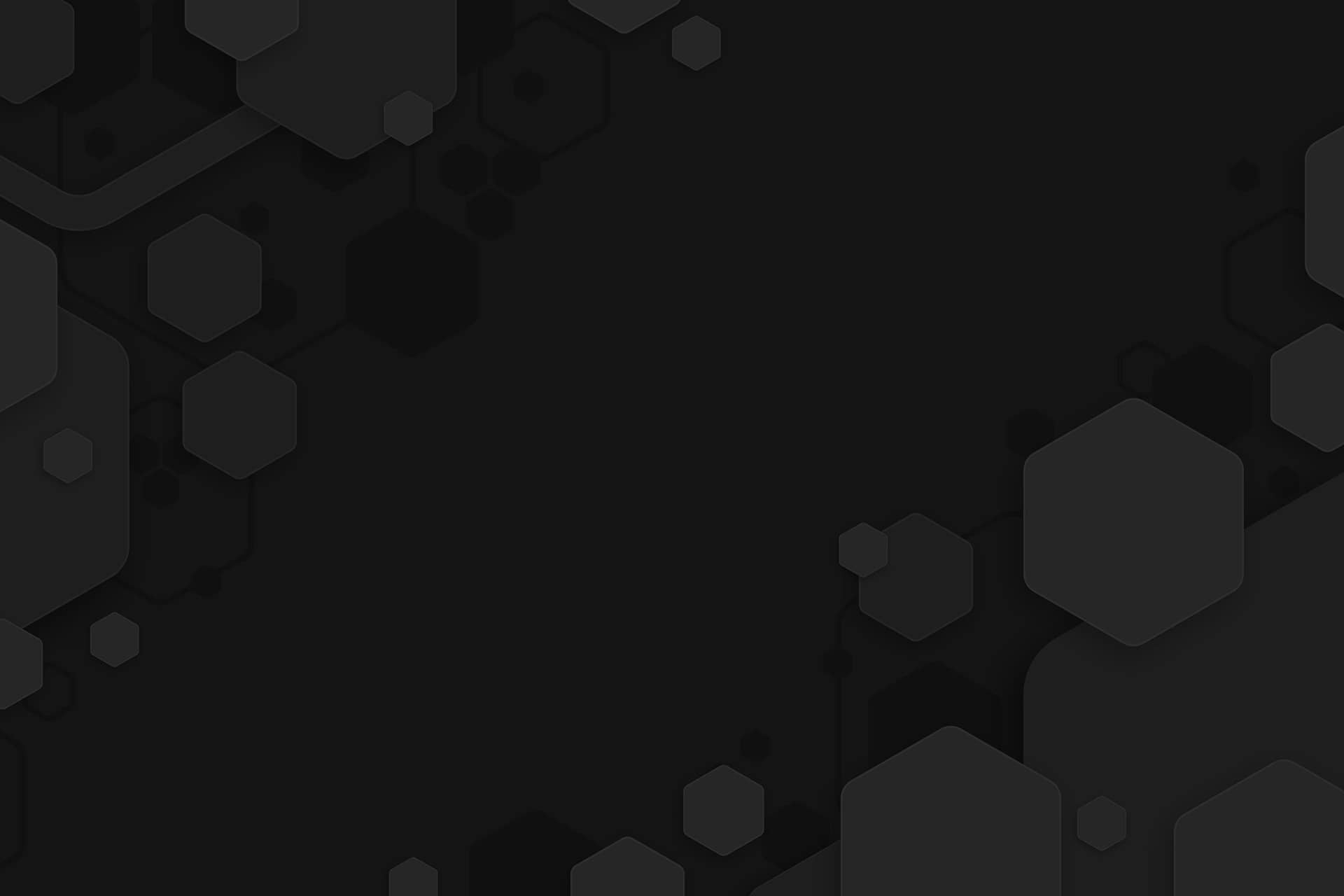ClickUp Review: The Ultimate Solution for Efficient Team Collaboration
 ClickUp Review: The Ultimate Solution for Efficient Team Collaboration
ClickUp Review: The Ultimate Solution for Efficient Team Collaboration
Overview of ClickUp
Are you tired of managing your projects and tasks with scattered tools and endless emails? ClickUp is a versatile project management tool that can help streamline your workflow and improve team collaboration.
First, we’ll cover the basics of setting up your workspace and creating tasks. We’ll explore how you can customize your workspace to fit your team’s needs and use different views like list, board, and calendar to manage your tasks. We’ll also take a look at how you can use ClickUp’s task management features like tags, priorities, and due dates to prioritize and organize your tasks. Next, we’ll delve into the collaboration features of ClickUp. We’ll show you how to assign tasks to team members, track progress, and communicate through comments and mentions. We’ll also explore how you can use ClickUp’s integrations with other tools like Slack, Google Drive, and Trello to enhance your workflow. Finally, we’ll discuss some advanced features of ClickUp, including automation, time tracking, and reporting. We’ll show you how you can automate repetitive tasks and save time, track time spent on tasks and projects, and generate reports to analyze your team’s productivity and progress.
Whether you’re a solo freelancer or part of a large team, ClickUp can help you stay organized and productive. By the end, you’ll have a solid understanding of ClickUp’s features and be ready to take your project management to the next level.
What is ClickUp?
Do you struggle with managing your tasks and projects efficiently? Do you wish there was a tool that could streamline your workflow and help you stay organized? ClickUp can surely help.
ClickUp is a cloud-based project management and productivity tool designed to help individuals and teams manage their tasks and projects with ease. With ClickUp, you can track your tasks, collaborate with your team members, and automate your workflow all in one place.
At its core, ClickUp is a task management tool. You can create tasks, subtasks, and checklists, and customize them with due dates, priorities, and tags. ClickUp offers a range of views to help you visualize your tasks, including list, board, and calendar views. You can also use custom fields to track additional information like budgets, client information, and more.
But ClickUp is more than just a task management tool. It’s a collaboration platform that makes it easy to work with your team members. You can assign tasks to team members, add comments and mentions, and track progress in real-time. ClickUp also offers video calls and screen sharing to help you communicate with your team members, whether you’re in the same room or on opposite sides of the world.
One of the best things about ClickUp is its versatility. It can be used by individuals, small teams, and large organizations. In conclusion, ClickUp is an all-in-one project management and productivity tool that can help you and your team stay organized and productive. It offers a range of features to help you manage your tasks, collaborate with your team members, and automate your workflow. Whether you’re a freelancer, startup founder, or project manager, ClickUp can help you achieve your goals and get more done in less time.
How does ClickUp work?
Let’s take a closer look at how ClickUp works and walk you through the process of using it.
Step 1: Create an Account and Set Up Your Workspace
The first step in using ClickUp is to create an account and set up your workspace. You can sign up for a free account on the ClickUp website and choose from a variety of workspace templates, depending on your needs. Once you’ve created your workspace, you can invite team members and set up your projects and tasks.
Step 2: Create Projects and Tasks
To create a project in ClickUp, click on the “New Project” button and give it a name. You can then create tasks within your project by clicking on the “New Task” button. You can add details like due dates, assignees, priorities, and tags to each task, and even create subtasks and checklists within tasks.
Step 3: Customize Your Views
ClickUp offers a range of views to help you visualize your tasks and projects. You can choose from list, board, calendar, and timeline views to organize your tasks the way you like. You can also use filters, sorting, and grouping to customize your views even further.
Step 4: Collaborate with Your Team
Collaboration is key to successful project management, and ClickUp makes it easy to work with your team members. You can assign tasks to team members, track their progress, and communicate through comments and mentions. Plus, the tool offers real-time chat, video calls, and screen sharing to help you stay connected with your team members. You can also share files, checklists, and notes within the tool itself, so you don’t have to switch back and forth between different apps.
Step 5: Automate Your Workflow
ClickUp offers a range of features to help you automate your workflow and save time. For instance, you can create recurring tasks, set up custom templates, and use automation to trigger actions based on specific events. You can also track your time spent on tasks, generate reports, and visualize your progress with charts and graphs.
Step 6: Integrate with Other Tools
ClickUp integrates seamlessly with other tools like Slack, Google Drive, and Trello, so you don’t have to switch between different apps. You can also use Zapier to connect ClickUp with over 2,000 apps and automate your workflow even further.
By following these steps, you can start using ClickUp today and take your productivity to the next level.
Clickup: Pros and Cons
While there are many benefits to using ClickUp, there are also a few drawbacks to consider. Shall we take a closer look at the pros and cons of using ClickUp to help you make an informed decision?
Pros:
Versatility: ClickUp is a highly versatile tool that can be used for a wide range of tasks, from simple to complex. It offers a variety of views and customization options to help you organize your tasks and projects the way you like.
Collaboration: ClickUp makes it easy to collaborate with your team members, even if they’re in different locations. You can assign tasks, track progress, and communicate through comments and mentions. Plus, the tool offers real-time chat, video calls, and screen sharing to help you stay connected with your team members.
Automation: ClickUp offers a range of automation features that can help you save time and streamline your workflow. You can create recurring tasks, set up custom templates, and use automation to trigger actions based on specific events.
Integrations: ClickUp integrates seamlessly with other tools like Slack, Google Drive, and Trello, so you don’t have to switch between different apps. You can also use Zapier to connect ClickUp with over 2,000 apps and automate your workflow even further.
Pricing: ClickUp offers a range of pricing plans to suit different needs and budgets, including a free plan with basic features. The paid plans offer more advanced features and customization options, but they are still reasonably priced compared to other project management tools.
Cons:
Complexity: While ClickUp offers a lot of customization options, it can also be overwhelming for some users. The interface can be confusing at times, especially for new users, and it can take some time to learn how to use all the features.
Learning Curve: As with any new tool, there is a learning curve involved in using ClickUp effectively. While the tool offers plenty of resources and tutorials to help you get started, it can still take some time to get used to the interface and all the features.
Overkill for Simple Tasks: ClickUp is a powerful tool, but it may be overkill for simple tasks or small projects. If you only need to manage a few tasks or projects, you may not need all the advanced features that ClickUp offers.
Limited Mobile App: While ClickUp has a mobile app, it is not as robust as the desktop version. Some users have reported that the mobile app is slow and lacks some of the features available on the desktop version.
No Offline Mode: ClickUp is a cloud-based tool, which means you need an internet connection to access it. If you are in an area with poor internet connectivity, you may not be able to use the tool effectively.
While there are some drawbacks to consider, the benefits far outweigh the cons for most users. By weighing the pros and cons, you can make an informed decision about whether ClickUp is the right tool for you and your team.
Why should you use ClickUp?
If you find it difficult to collaborate with team members who are in different locations, then you need the ultimate project management tool that can help you streamline your workflow, increase productivity, and collaborate with ease.
ClickUp is incredibly versatile and offers a wide range of customization options to suit different tasks, whether they’re simple or complex. Its level of flexibility ensures that ClickUp can be used by individuals, teams, and organizations of all sizes.
One of the standout features of ClickUp is its collaboration capabilities. Say goodbye to endless email chains and frustrating communication breakdowns with your team members. ClickUp allows you to assign tasks, track progress, and communicate through comments and mentions, all in one place. The tool also offers real-time chat, video calls, and screen sharing to help you stay connected with your team members, no matter where they are located.
ClickUp also offers a range of automation features that can help you save time and streamline your workflow. Imagine creating recurring tasks or setting up custom templates to ensure that everything runs smoothly. You can also use automation to trigger actions based on specific events, making sure that nothing falls through the cracks.
Furthermore, ClickUp integrates seamlessly with other tools like Slack, Google Drive, and Trello. Whether you prefer to use these tools separately or together with ClickUp, you can easily connect them and automate your workflow even further. ClickUp is not only powerful but also cost-effective. With a range of pricing plans to suit different needs and budgets, including a free plan with basic features, ClickUp offers excellent value for money. The paid plans offer more advanced features and customization options, but they are still reasonably priced compared to other project management tools.
Say goodbye to wasted time and missed deadlines, and hello to a more productive and successful future with ClickUp!
Features of ClickUp
Free Use
If you’re looking for a robust and comprehensive project management tool, but don’t want to spend your savings, then ClickUp’s free plan is the perfect solution for you. With its free plan, you can enjoy a range of basic features to get started on your productivity journey. The free plan offers a variety of basic features, including task assignments, progress tracking, customizable views, and real-time communication. You can easily assign tasks to team members, set deadlines, and track progress to ensure that everyone is on the same page.
ClickUp’s free plan also offers seamless integrations with popular tools like Slack, Google Drive, and Trello, allowing you to keep using the tools you’re already familiar with while enjoying the benefits of ClickUp. Sign up for ClickUp’s free plan today and start taking control of your tasks and projects without breaking the bank!
Multitask Toolbar
This powerful feature allows you to access all of your favorite ClickUp tools and features in one convenient place, so you can work more efficiently and productively than ever before.
The Multitask Toolbar is fully customizable, allowing you to choose which tools and features you want to access. You can add tools like the task manager, calendar view, and activity stream. This means you can have all of your important tools and information right at your fingertips, without having to switch between multiple tabs and tools. In addition, the Multitask Toolbar is fully collapsible, so you can minimize it when you don’t need it and expand it when you do. This gives you complete control over your workspace, allowing you to focus on the task at hand without distraction.
The Multitask Toolbar is also available on both desktop and mobile, so you can access your favorite tools and features no matter where you are. This means you can stay productive even when you’re on the go, without sacrificing any of the functionality you need to manage your tasks and projects. So if you’re tired of wasting time juggling multiple tabs and tools, it’s time to try ClickUp’s Multitask Toolbar feature.
Process Management
This powerful tool allows you to create custom workflows and automation, so you can spend less time on manual tasks and more time on the work that matters. With ClickUp’s Process Management feature, you can easily create custom workflows for any task or process. Simply define the steps you want to include, set up the order in which they should be completed, and assign tasks to team members as needed.
The Process Management feature also includes a variety of powerful automation tools, such as triggers, actions, and conditions. These tools allow you to automate tasks and processes based on specific events or conditions, such as the completion of a task or the receipt of a new email. This means you can set up automated workflows that save you time and increase efficiency, without having to do any manual work yourself.
Time Management
Time Management is a critical aspect of any successful project or business, and ClickUp’s time management feature makes it easier than ever to stay on top of your schedule. One of the key features of ClickUp’s time management tools is the ability to set and track time estimates for each task. This allows you to better plan your day and ensures that you have enough time to complete each task. You can also view time estimates for each project as a whole, making it easier to manage your time across multiple tasks and projects. ClickUp also offers powerful time-tracking tools that allow you to track the amount of time you spend on each task. This gives you a more accurate picture of how much time you’re actually spending on each task and can help you identify areas where you can improve your efficiency.
In addition, ClickUp’s time management tools also include a variety of helpful features like reminders and due dates. You can set reminders for upcoming tasks or deadlines, and use due dates to ensure that you stay on track. This allows you to manage your time in the context of your overall workflow and ensures that everyone on your team is on the same page. So, whether you’re an individual looking to increase your productivity or a team leader looking to keep your team on track, ClickUp’s time management tools have you covered.
Project Management
Effective project management is essential for the success of any business, and ClickUp’s project management feature is the ultimate solution for managing projects of any size and complexity. Whether you’re working on a small project with a few team members or a large, complex project with multiple teams and stakeholders, ClickUp has everything you need to keep your project on track. One of the key features of ClickUp’s project management tools is the ability to create custom workflows and automation. This allows you to define the steps of your project, set up the order in which they should be completed, and assign tasks to team members as needed. You can also set up notifications and reminders to keep everyone on your team informed and on track.
ClickUp’s project management tools also include a variety of reporting and analytics tools, so you can track progress and identify areas for improvement. You can easily view reports on project efficiency, task completion rates, and more, allowing you to make data-driven decisions and improve your processes over time. This allows you to manage your project in the context of your overall workflow and ensures that everyone on your team is on the same page.
Task Management Visuals
Task management is a critical part of any project, and ClickUp’s task management features are some of the most comprehensive and visually appealing in the market. It makes use of visuals so that task management is more intuitive and user-friendly. Tasks can be organized into lists, with each list representing a different project or area of focus. Within each list, tasks can be organized into sub-tasks, allowing you to break down complex projects into more manageable pieces.
One of the most powerful visual tools that ClickUp offers is the ability to create custom task statuses. You can easily create your status categories, such as “In Progress,” “Awaiting Review,” or “Completed,” and assign tasks to these categories as they progress through your workflow. This helps you stay organized and keep track of what tasks need to be completed, and when. ClickUp also offers a range of visual tools to help you track progress on your tasks and the management features offer a range of collaboration tools, including comments and @mentions, file sharing, and real-time notifications. This helps to ensure that everyone on your team is on the same page, and can quickly respond to changes or updates to the project.
Gantt Charts
ClickUp offers one of the most comprehensive and customizable Gantt chart features in the market. With ClickUp’s Gantt charts, you can easily visualize your project timeline, track progress, and identify potential bottlenecks or delays in your project. One of the key benefits of ClickUp’s Gantt chart feature is the ability to customize it to fit your specific project needs. You can easily add or remove tasks, adjust timelines, and set dependencies between tasks. This helps you create a clear and actionable project plan.
ClickUp’s Gantt charts also offer a range of visualization options, including the ability to view your project timeline in a calendar view or a bar chart view. This helps you identify potential scheduling conflicts, and adjust your project plan as needed to ensure that everything is completed on time and to a high standard. You can set deadlines, track completion rates, and receive notifications when tasks are completed or overdue. This helps you stay on top of your project and quickly identify any issues that need to be addressed.
Real-time Collaboration
In recent times where Work from Home has been the new trend, Real-time collaboration is essential for modern businesses, and ClickUp offers one of the most comprehensive collaboration features on the market. With ClickUp, you can collaborate in real time with your team, regardless of where they are in the world. It gives you the ability to communicate and share files instantly with your team. You can add comments, tag team members, and share files and documents seamlessly, which helps you get your work done faster and more efficiently. This makes it easy to stay in touch with your team and collaborate on projects, regardless of your location. You can see changes made by your team members in real time. This means that you can immediately see updates, edits, and changes made by other team members, which helps you stay informed and up-to-date on project progress. This also ensures that everyone on the team is working towards the same goals and has the same information. You can also receive notifications when tasks are completed or overdue, which helps you stay on top of your work.
ClickUp’s real-time collaboration feature also allows you to work on multiple projects at once, without the need to switch between different platforms. This helps you save time and stay organized and ensures that all of your projects are managed efficiently.
Real-time Reporting
With ClickUp’s real-time reporting feature, you can easily create custom reports and dashboards to track key metrics and KPIs for your team. This helps you identify potential issues early on and make data-driven decisions to improve your team’s productivity and performance.
One of the major benefits of ClickUp’s real-time reporting feature is that it provides you with up-to-date information on your team’s progress. This helps you keep track of important deadlines, identify congestion in your workflow, and monitor your team’s workload. ClickUp’s real-time reporting feature also allows you to create custom reports and dashboards based on your team’s needs. You can choose from a variety of visualizations, including graphs, charts, and tables, to display your data in a way that is easy to understand and analyze. This makes it easy to share your progress with your team and stakeholders and to identify trends and patterns in your data. Therefore, this feature is a powerful tool that can help you and your team stay on top of your projects and make data-driven decisions. By providing you with up-to-date information on your team’s progress, you can identify issues early on and make adjustments to your workflow as needed.
Tagged Comments
With tagged comments, you can quickly reference specific tasks or projects, add context to comments, and keep all of your communication in one place. Tagged comments allow you to reference specific tasks or projects in your comments. This makes it easy for your team members to quickly understand what you’re referring to and provides a quick link to the relevant task or project. For example, if you’re discussing a specific task in a comment, you can tag the task so that anyone who reads the comment can quickly navigate to the task for more information. Another benefit of tagged comments is that they add context to your comments. By tagging a task or project, you provide additional context for your team members, making it easier for them to understand the purpose of your comment. This helps to prevent confusion and ensures that everyone is on the same page.
Tagged comments also help keep all of your communication in one place. This eliminates the need for multiple tools and ensures that all of your communication is easily accessible. You can create custom tags for your tasks and projects, making it easy to categorize your comments and keep your communication organized.
Recurring Tasks
ClickUp makes it easy to create and manage recurring tasks for your team. Whether you need to schedule weekly meetings, monthly reports, or quarterly reviews, ClickUp’s recurring tasks feature can help you stay on top of your deadlines. This feature saves you time and effort. Rather than manually creating the same task over and over again, you can set up a recurring task and let ClickUp do the work for you. This frees up your time to focus on more important tasks and ensures that you never forget to create a task.
Recurring tasks in ClickUp are highly customizable. You can set up recurring tasks to repeat at specific intervals, such as daily, weekly, monthly, or yearly. You can also set up custom schedules for tasks that repeat on irregular intervals, such as every 3rd Wednesday of the month. This level of customization ensures that your tasks are scheduled exactly when you need them to be, without any guesswork or confusion.
In addition to saving time and customization options, recurring tasks in ClickUp also come with a range of useful features. For example, you can set reminders for recurring tasks, so that you receive a notification when a task is due. You can also assign recurring tasks to specific team members, set due dates, and add comments or attachments to provide additional context.
Automation
This feature allows users to automate repetitive tasks and streamline their workflows. With ClickUp’s automation feature, users can create custom automation rules that trigger actions based on certain conditions. For example, you can set up a rule to automatically assign a task to a specific team member when it’s added to a certain project or list. Or, you can create a rule to send a notification to a Slack channel when a task is completed.
ClickUp offers a range of automation options, including:
Task automation: Automate actions such as creating, updating, and completing tasks based on certain conditions.
Time tracking automation: Automate time tracking for tasks based on certain conditions, such as when a task is marked as complete.
Workflow automation: Automate actions such as moving tasks between lists, changing task priorities, or updating custom fields.
Notification automation: Automate notifications for tasks or projects, such as sending a notification to a Slack channel or email address when a task is completed.
In addition to these built-in automation options, ClickUp also integrates with Zapier, which allows users to create custom automation workflows between ClickUp and other apps.
The benefits of using automation in ClickUp are clear: it can save you time and reduce the risk of human error. By automating repetitive tasks, you can free up time for more important work, and ensure that tasks are completed accurately and on time. Automation can also help you stay on top of your workload by providing real-time notifications and alerts.
To-do Lists
To-do lists are a staple in the world of productivity, and ClickUp makes it easy to create and manage your to-do lists in one place. Whether you’re managing a project, planning your day, or just trying to stay organized, ClickUp’s to-do lists feature can help you stay on track and focused. The to-do lists in ClickUp are highly customizable. You can create multiple to-do lists for different projects or categories, and each list can be organized in a way that makes sense for you. For example, you can sort your to-do lists by priority, due date, or status, and you can add custom tags to make it easier to find specific tasks.
Another benefit of using to-do lists in ClickUp is that they are highly visual. Each task in your to-do list is represented by a card that contains all of the relevant information, including the task name, due date, priority level, and any notes or attachments. You can easily drag and drop tasks between lists or reorder them within a list, making it easy to prioritize your work and stay focused on what’s most important. You can set reminders for tasks so that you receive a notification when a task is due. You can also assign tasks to specific team members, set due dates, and add comments or attachments to provide additional context.
15+ views
ClickUp is a versatile project management tool that offers more than 15 different views to help you manage your tasks and projects in the way that works best for you. Whether you prefer a visual overview, a detailed task list, or a Kanban board, ClickUp has a view that can accommodate your needs.
One of the most popular views in ClickUp is the List view, which displays all of your tasks in a simple, easy-to-read format. You can filter your tasks based on a variety of criteria, such as assignee or status, to help you focus on what’s most important. Another popular view in ClickUp is the Board view, which is modeled after the Kanban board system. This view allows you to move tasks between different columns, such as “To Do,” “In Progress,” and “Done,” to track their progress through the project lifecycle. This view is particularly useful for visual thinkers who prefer a more tactile way of managing their tasks. The Calendar view, on the other hand, displays your tasks and events in a traditional calendar format, making it easy to see what’s coming up and when.
Other views in ClickUp include the Mind Map view, which allows you to visually map out your ideas and brainstorming sessions, and the Form view, which allows you to create custom forms for collecting information from team members or clients. ClickUp also offers a range of reporting views, including the Box view and the Dashboard view, which allow you to track your progress and analyze your data in real time.
Customization without code or add-ons
ClickUp is a project management tool that prides itself on its ability to provide users with a high degree of customization without requiring any coding skills or add-ons. This feature makes ClickUp an excellent choice for teams that need a project management tool that can adapt to their unique needs and workflows. Custom fields allow you to add additional information to your tasks and projects, such as client names, project budgets, or task types. You can create custom fields for any type of data you need to track, and you can even create different custom fields for different projects or task lists.
ClickUp also offers a range of other customization options, such as custom statuses, tags, and priorities. Custom statuses allow you to create your own task status labels, such as “On Hold,” “Pending Review,” or “Approved.” Tags allow you to add additional context to your tasks, such as whether they’re high priority or related to a particular project. And priorities allow you to set the importance level of your tasks, so you can focus on what’s most critical first. So, whether you need to track custom data fields, create your own task status labels, or automate certain tasks, ClickUp offers a range of customization options that can help you stay organized and productive.
Templates
Templates provide pre-built structures for your projects and tasks. With ClickUp’s templates, you can create a new project or task list in just a few clicks, without having to set everything up from scratch. ClickUp offers a variety of templates for different use cases, including project management, product development, sales, marketing, and more. These templates are designed to help teams get started quickly and easily, with pre-built task lists, custom fields, and other features that are tailored to specific workflows.
For example, if you’re starting a new product development project, you can use ClickUp’s product development template to create a task list that includes items such as market research, design, prototyping, testing, and launch planning. The template will also include custom fields for tracking key metrics and deadlines and can be customized further to fit your team’s specific needs. This means that templates in ClickUp are fully customizable. You can add or remove tasks, adjust deadlines, and modify custom fields to fit your requirements. You can also create your own custom templates based on your team’s workflows, which can be shared with other team members for consistency and efficiency.
Mobile Compatibility
In today’s fast-paced world, people are constantly on the go and need to be able to access their work from anywhere. ClickUp understands this need, which is why they have made sure that their platform is fully compatible with mobile devices. Whether you are using an iPhone, Android, or any other mobile device, you can easily access ClickUp’s features and manage your tasks and projects on the go. ClickUp’s mobile app is user-friendly and intuitive, with a clean and simple interface that makes it easy to navigate and use.
With the ClickUp mobile app, you can view your tasks, create new tasks, add comments, attach files, and update your project status, all from your mobile device. You can also receive notifications about important updates and changes, ensuring that you never miss a deadline or an important message from your team members. Additionally, the app offers offline access, which means you can continue working on your tasks even if you don’t have an internet connection.
With a fully functional mobile app, seamless integration with other productivity tools, and offline access, ClickUp offers a comprehensive solution for managing your work, no matter where you are.
Integrations
Integration is the connection between two or more software applications that allows them to work together seamlessly. ClickUp offers integrations with over 1000 apps and services, including Trello, Slack, Asana, Zapier, Google Drive, Dropbox, GitHub, Evernote, Zoom, HubSpot, Intercom, Harvest, QuickBooks, Salesforce, and Microsoft Teams, among others.
ClickUp’s Trello integration allows users to import their Trello boards directly into ClickUp, giving them a complete overview of all their tasks in one place. With ClickUp’s Google Drive and Dropbox integrations, users can attach files and documents directly from Google Drive or Dropbox to their tasks and projects in ClickUp, making it easier to manage their files and collaborate with their team.
ClickUp’s GitHub integration allows users to link their GitHub repositories directly to their tasks in ClickUp, making it easier to manage their code and collaborate with their team. The Evernote integration allows users to attach notes and notebooks directly from Evernote to their tasks and projects in ClickUp, making it easier to manage their notes and collaborate with their team.
With ClickUp’s Zoom integration, users can create Zoom meetings directly from their tasks and projects in ClickUp, making it easier to schedule and join meetings with their team. The HubSpot integration allows users to transfer data between ClickUp and HubSpot, giving them a complete view of their sales and marketing activities in one place. ClickUp’s Microsoft Teams integration allows users to receive real-time notifications and updates directly in their Teams channel, making it easier to collaborate with their team and stay informed of any changes to their tasks or projects.
In conclusion, ClickUp’s integrations with other software applications enable users to streamline their processes, reduce errors, and improve overall efficiency. By connecting ClickUp with other tools that users use daily, they can automate tasks, eliminate data entry errors, and improve their workflow.
Pricing
One of the significant considerations for choosing ClickUp as your preferred project management tool is its pricing plans. ClickUp offers four different pricing plans: Free, Unlimited, Business, and Enterprise. Let’s explore each plan in detail.
Free Plan:
As the name suggests, the Free plan is available for free and is the most basic plan offered by ClickUp. It offers features such as task management, checklists, calendars, and integrations with popular tools like Google Drive, Trello, and Slack. The Free plan allows unlimited users and unlimited tasks, making it an excellent choice for individuals and small teams. However, the Free plan does come with some limitations, such as a 100MB storage limit and a lack of priority support. Additionally, some features such as Gantt charts, time tracking, and custom fields are not available in the Free plan.
Unlimited Plan:
The Unlimited plan is ClickUp’s most popular pricing plan and is available for $5 per user per month when billed annually. The Unlimited plan offers all the features available in the Free plan, plus additional features such as Gantt charts, time tracking, and custom fields. It also offers priority support and a 100GB storage limit. The Unlimited plan is perfect for small to medium-sized teams and is an excellent value for money, considering the features it offers.
Business Plan:
The Business plan is ClickUp’s most comprehensive pricing plan and is available for $9 per user per month when billed annually. The Business plan offers all the features available in the Unlimited plan, plus additional features such as advanced reporting, custom branding, and white-labeling. The Business plan is ideal for larger teams and organizations that require advanced features and customization options.
Enterprise Plan:
The Enterprise plan is ClickUp’s most exclusive pricing plan and offers custom pricing based on the specific needs of the organization. The Enterprise plan offers all the features available in the Business plan, plus additional features such as SSO (Single Sign-On), advanced permissions, and a dedicated success manager. The Enterprise plan is perfect for large organizations that require customized solutions and support.
In conclusion, ClickUp offers a range of flexible and affordable pricing plans that cater to the needs and budgets of individuals and teams. Whether you’re a small startup or a large corporation, ClickUp has a plan that fits your budget and needs.
Alternatives of ClickUp
Monday.com vs ClickUp
ClickUp and monday.com are both project management tools that offer similar features such as task management, collaboration, and customizable workflows. However, there are some differences between the two. ClickUp is a more versatile tool with a greater range of features and customization options. It offers over 15 views, from Gantt charts to calendars, and the ability to automate tasks using its powerful automation engine. Additionally, ClickUp provides more flexibility concerning the creation and organization of tasks, including recurring tasks, checklists, and templates. In comparison, monday.com is a more straightforward tool with an emphasis on visual management. It offers fewer views but has a more modern interface that emphasizes collaboration through visual elements such as color coding and progress bars. While it lacks some of the advanced features of ClickUp, monday.com has a simpler learning curve and is more beginner-friendly.
ClickUp is ideal for those who need a comprehensive project management solution that can handle complex workflows, while monday.com is a better option for those who value visual management and simplicity.
Asana vs ClickUp
Asana is a user-friendly tool that is designed for both individuals and teams. It has a simple and intuitive interface that makes it easy to create and organize tasks, and it also offers a range of templates to get started quickly. Asana’s basic plan is free for individuals, while its premium plan offers additional features such as timeline views and advanced search options.
ClickUp, on the other hand, is a more powerful tool that offers a greater range of features and customization options. It provides over 15 views, including Gantt charts and calendars, and has a strong automation engine that can automate tasks and processes. Additionally, ClickUp provides more flexibility in the creation and organization of tasks, including recurring tasks, checklists, and templates.
In terms of pricing, ClickUp’s free plan is more generous than Asana’s, offering unlimited tasks and users. However, ClickUp’s paid plans are more expensive than Asana’s, especially for larger teams. Ultimately, the choice between Asana and ClickUp depends on the specific needs of your team. Asana is ideal for those who value simplicity and ease of use, while ClickUp is better for those who need a more comprehensive and customizable project management solution.
Trello vs ClickUp
Trello is a visual and intuitive tool that uses boards, lists, and cards to organize tasks and projects. It is easy to use and allows for quick and easy collaboration between team members. Trello’s basic plan is free, while its business plan offers additional features such as custom backgrounds and templates. ClickUp, on the other hand, is a more robust tool that offers a wide range of features and customization options. It provides over 15 views, including Gantt charts and calendars, and has a strong automation engine that can automate tasks and processes. Additionally, ClickUp provides more flexibility in the creation and organization of tasks, including recurring tasks, checklists, and templates.
In terms of pricing, Trello’s free plan is more limited than ClickUp’s, offering only basic features and limited file attachments. However, Trello’s paid plans are more affordable than ClickUp’s, especially for smaller teams. Trello is ideal for those who value visual organization and ease of use, while ClickUp is better for those who need a more comprehensive and customizable project management solution with a variety of views and automation options.
Jira vs ClickUp
Jira and ClickUp are both popular project management tools that offer robust features and customization options. Jira is a powerful and highly customizable tool that is widely used by software development teams. It offers a wide range of features, including agile boards, workflows, and issue tracking. Jira’s advanced reporting capabilities are particularly useful for larger teams and projects. However, its complexity and the high learning curve can be challenging for some users.
ClickUp, on the other hand, offers a more intuitive and user-friendly interface, with a variety of views and templates that can be easily customized. ClickUp also offers strong automation capabilities, making it easier to manage recurring tasks and processes. Additionally, ClickUp is more flexible in terms of the creation and organization of tasks, with options such as checklists, time tracking, and custom fields.
In terms of pricing, ClickUp offers a free plan with basic features, while Jira’s basic plan is more limited and requires payment for additional features. However, Jira is generally more affordable than ClickUp for larger teams. Jira is ideal for software development teams who require advanced reporting and customization capabilities, while ClickUp is better for those who need a more flexible and user-friendly project management solution with strong automation features.
Wrike vs ClickUp
Wrike is a popular project management tool that is known for its powerful collaboration and communication features. It offers a variety of views, including Kanban boards and Gantt charts, to help teams visualize their work and progress. Wrike also includes robust task management and time-tracking capabilities, making it easier to manage projects and workflows. However, its pricing can be more expensive than other tools, particularly for larger teams.
ClickUp, on the other hand, offers a more intuitive and user-friendly interface with a variety of views and templates that can be easily customized. ClickUp also offers strong automation capabilities, making it easier to manage recurring tasks and processes. Additionally, ClickUp is more flexible in terms of the creation and organization of tasks, with options such as checklists, time tracking, and custom fields.
In terms of pricing, ClickUp offers a free plan with basic features, while Wrike’s basic plan is more limited and requires payment for additional features. However, Wrike’s more advanced plans can be more expensive than ClickUp’s equivalent plans. Ultimately, the choice between Wrike and ClickUp depends on the specific needs of your team. Wrike is ideal for teams that require strong collaboration and communication features, while ClickUp is better for those who need a more flexible and user-friendly project management solution with strong automation capabilities.
ClickUp Customer Support
ClickUp is a robust project management tool with a wide range of features but no matter how good the tool is, there are always issues that arise, and that’s where customer support comes into play. Fortunately, ClickUp provides excellent customer support that helps users with any issues they may encounter. Here are some of the reasons why ClickUp’s customer support stands out:
Multiple Support Channels: ClickUp offers several support channels to reach out for assistance. Users can access ClickUp’s support center, help docs, video tutorials, and blogs. The support center includes an FAQ section, troubleshooting guides, and a community forum where users can get answers from other users.
Live Chat Support: ClickUp’s live chat support is an excellent option for users who need quick assistance. ClickUp’s live chat support team is available 24/7 to provide instant support to users.
Email Support: ClickUp also provides email support to users who have complex issues or need a detailed explanation. The email support team is known for its quick response time and thorough assistance.
Phone Support: ClickUp’s phone support is available to users who have critical issues that need to be resolved immediately. However, phone support is available only to premium plan users.
Dedicated Success Manager: ClickUp offers a dedicated success manager to premium plan users who need assistance with onboarding, training, and implementation.
Extensive Help Documentation: ClickUp has comprehensive help documentation that covers all aspects of the platform, from getting started to advanced features.
ClickUp’s customer support is exceptional and provides users with all the assistance they need to use the platform effectively. Whether it’s through live chat, email, or phone support, ClickUp’s support team is always available to help users resolve any issues they may encounter.
Final Thoughts
In my opinion, ClickUp is a versatile and powerful project management tool that offers a range of features and integrations to help teams stay organized and productive. I appreciate its clean and intuitive interface, which makes it easy to create, track, and manage tasks and projects. Additionally, its real-time collaboration and reporting features are incredibly helpful for remote teams like mine. I also appreciate the flexibility that ClickUp offers in terms of customization, automation, and integrations. It’s great that I can easily tailor the platform to my team’s specific needs without the need for coding or add-ons. And with over 15 integrations available, we can easily connect ClickUp with other tools we use daily.
One area where I think ClickUp could improve is in its pricing, as the higher tiers can be expensive for smaller teams or those on a tight budget. However, with the robust feature set it offers, it may be worth the investment for larger teams or those who rely heavily on project management software. Overall, I think ClickUp is a great option for teams looking for a comprehensive project management tool that is flexible, intuitive, and well-supported.
Frequently Asked Questions
Q: What is ClickUp?
A: ClickUp is a project management tool that helps teams and individuals manage tasks, projects, and goals. It provides a range of features such as task lists, calendars, time tracking, project management, team collaboration, and more.
Q: Is ClickUp free to use?
A: Yes, ClickUp offers a free plan with limited features. However, there are also paid plans with more advanced features.
Q: Can I use ClickUp on my mobile device?
A: Yes, ClickUp has a mobile app available for both Android and iOS devices.
Q: Can I customize my ClickUp workspace?
A: Yes, ClickUp allows for a high degree of customization without the need for coding or add-ons.
Q: Does ClickUp offer automation features?
A: Yes, ClickUp offers a range of automation features to help streamline workflows and save time.
Q: Can I use ClickUp for personal projects?
A: Absolutely, ClickUp can be used for personal projects as well as for business purposes.
Q: How does ClickUp ensure data security and privacy?
A: ClickUp takes data security and privacy seriously and offers various security features such as two-factor authentication, SSL encryption, and IP restrictions.
Q: Is ClickUp suitable for small businesses?
A: Yes, ClickUp is suitable for small businesses as it offers a range of features that can help manage tasks, projects, and teams efficiently.
Q: Is ClickUp easy to use for beginners?
A: ClickUp can take some time to get used to for beginners, but it offers a range of resources such as video tutorials, a knowledge base, and customer support to help users get started.
Q: What is the pricing for ClickUp?
A: ClickUp offers a free plan, as well as paid plans starting at $5 per user per month. The pricing varies based on the features and functionality included in each plan.
Q: Does ClickUp offer a trial period for paid plans?
A: Yes, ClickUp offers a 14-day trial period for all its paid plans.
Q: What kind of customer support does ClickUp offer?
Answer: ClickUp provides customer support through a range of channels, including email, phone, chat, and a knowledge base. It also offers a community forum where users can ask questions and share feedback. Additionally, the company provides resources such as video tutorials and webinars to help users get the most out of the platform.